Pin Voltage |
A pin voltage source is applied at the end of a conductor. The end is assumed perfectly grounded. Any defined circuit termination at the pin voltage end is thus ignored. If a terminal nonzero conductance is defined, then an error message will be issued.
Prior to defining a Pin Voltage Source, the cabling within the segment to be excited should be completed.
Click Pin Excitation
 within the Excitation section under the MHARNESS tab in the Ribbon. Then select
within the Excitation section under the MHARNESS tab in the Ribbon. Then select  Pin Voltage from the drop-down menu.
Pin Voltage from the drop-down menu.
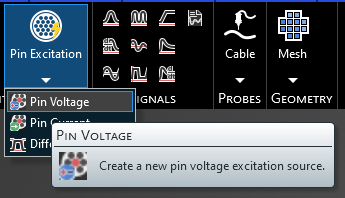
Alternatively, right click Sources in the Simulation Tree and select
 Pin Voltage.
Pin Voltage.
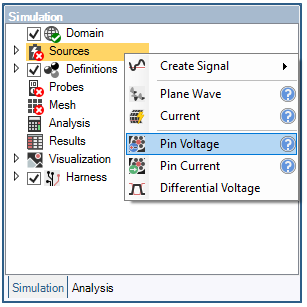
In the top left of the model window, the pin voltage tools will appear.
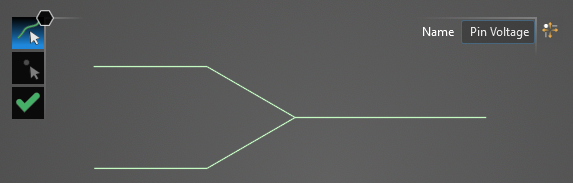
Using the Select Line
 tool, select the line at the end of which the pin voltage will be placed. Hovering above the line will highlight it. The color of the line will not change when selected.
tool, select the line at the end of which the pin voltage will be placed. Hovering above the line will highlight it. The color of the line will not change when selected.
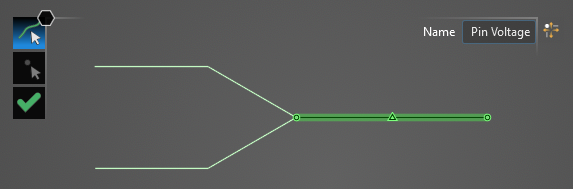
Using the Select Point
 tool, select the termination point at which the pin voltage will be placed. Hovering above the point will highlight both it and the previously-selected line. Termination points not connected to the previously-selected segment will not be selectable.
tool, select the termination point at which the pin voltage will be placed. Hovering above the point will highlight both it and the previously-selected line. Termination points not connected to the previously-selected segment will not be selectable.
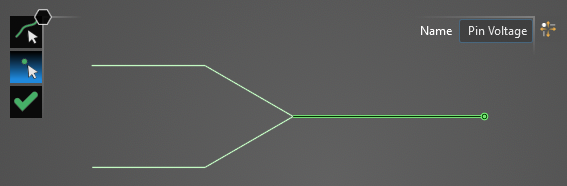
A new window containing the cable cross section will appear.
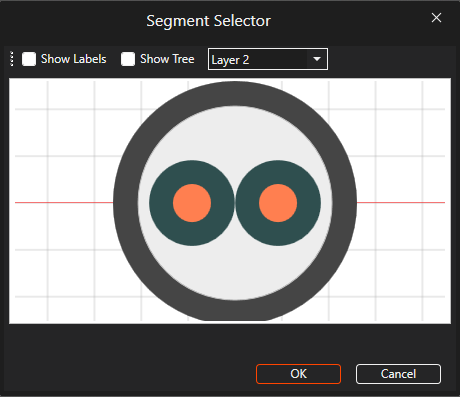
Select the cable to which the pin voltage should be assigned. It will glow orange once selected. Users may need to use the drop-down menu at the top of the cross section window to change between cable layers (layer 1 indicates the outermost cable(s) while the highest layer # indicates the innermost cable(s)). Users can also select Show Labels to see the cable names. Once selected, click OK to complete the pin voltage source setup.
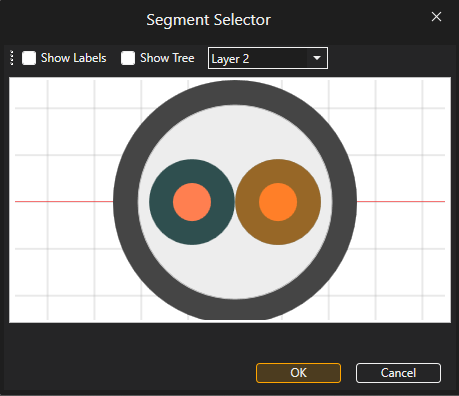
The excited termination point will be recolored neon green in the model window. Users may need to hide the junction point labels to see the pin voltage source.
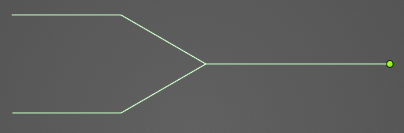
The pin voltage source will be added to the Simulation Tree under the Sources node as Pin Voltage. The yellow warning label attached to it indicates that the source needs a signal attached to it.
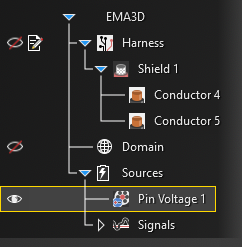
Instructions on adding signals can be found here. Once a signal is attached to the source, the yellow warning label will disappear.
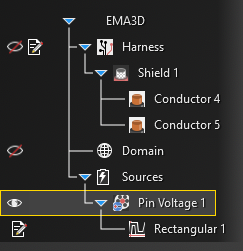
Adjust the definitions of the Pin Voltage Source at any time by right clicking it within the Simulation Tree and selecting Edit from the pop-up menu.
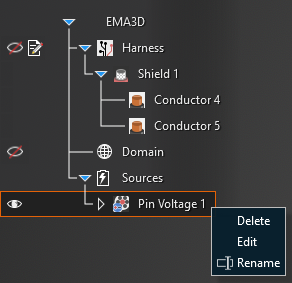
EMA3D - © 2025 EMA, Inc. Unauthorized use, distribution, or duplication is prohibited.